Want to get the most out of GoHighLevel?
Talk to Automate Digital - The GHL Experts!
Whether you want to use GoHighLevel for your own business, multiple businesses, create your own GHL SaaS white label , Automate Digital can help!
How can we help? Choose an option below to get started:
How Would You Like To Use GoHighLevel?
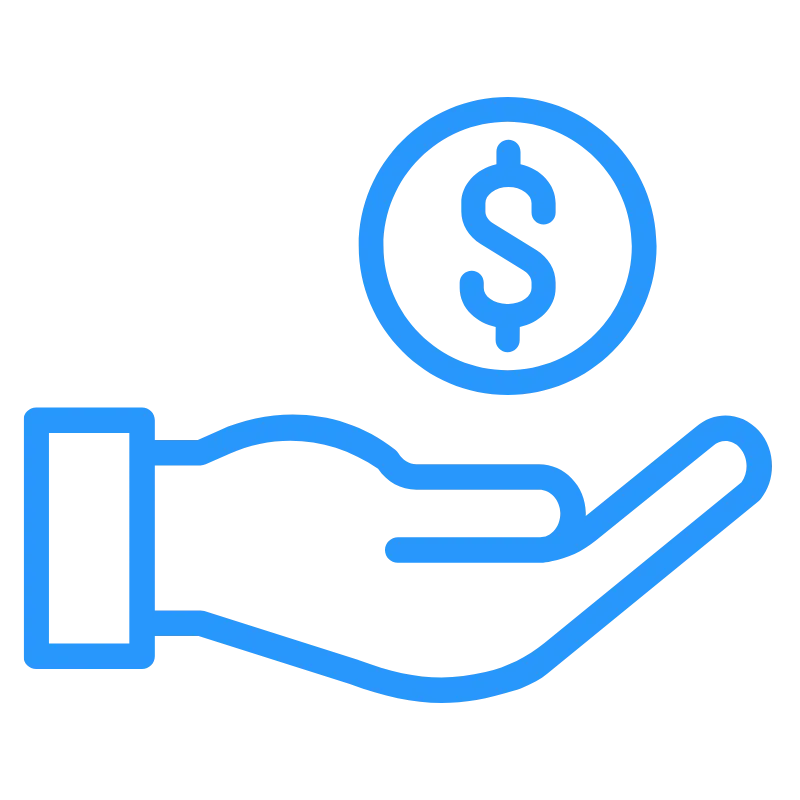
I am a small business owner and need a CRM
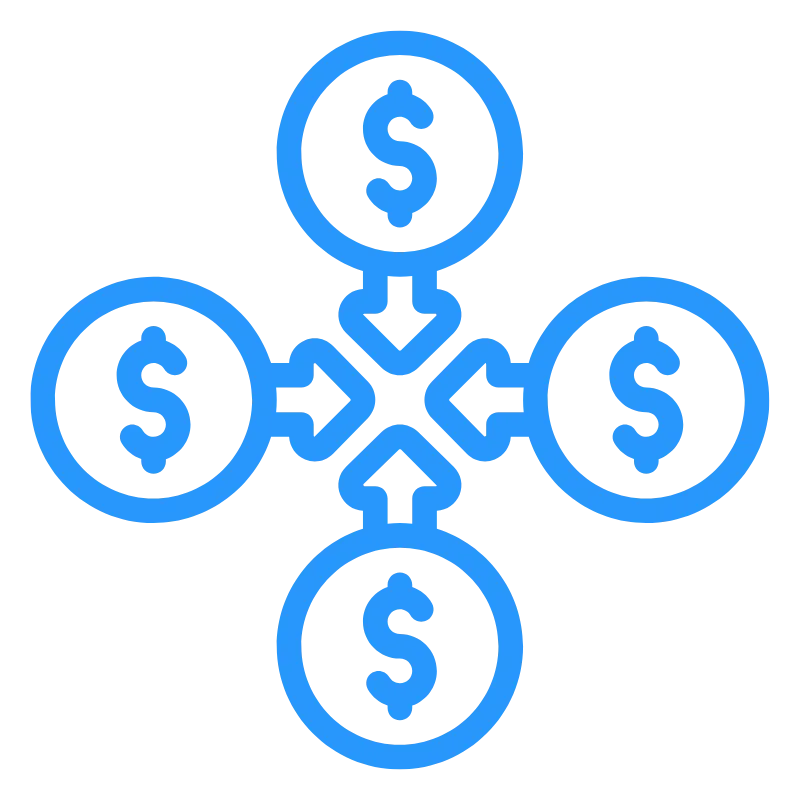
I own multiple businesses and need a CRM to manage them
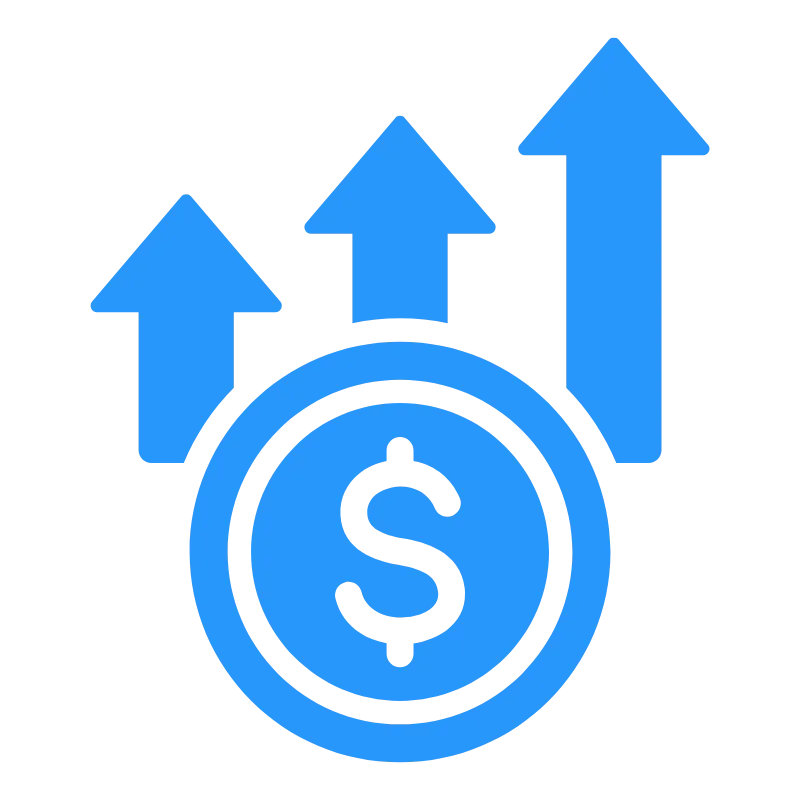
I would like create income by reselling GoHighLevel
Streamline your digital marketing systems and processes and reduce costs with the all-in-one GoHighLevel CRM.
A lot of small businesses use multiple marketing and CRM platforms to make life as easy as possible for new and existing clients. But having all these points of entry and integrations can quickly make your life as a business owner incredibly chaotic!
GoHighLevel & Automate Digital provides a robust and full-featured solution that can typically replace all of your current marketing platforms and keep everything under one roof, so your leads are less likely to slip through the cracks.
Read Our Latest GoHighLevel Articles
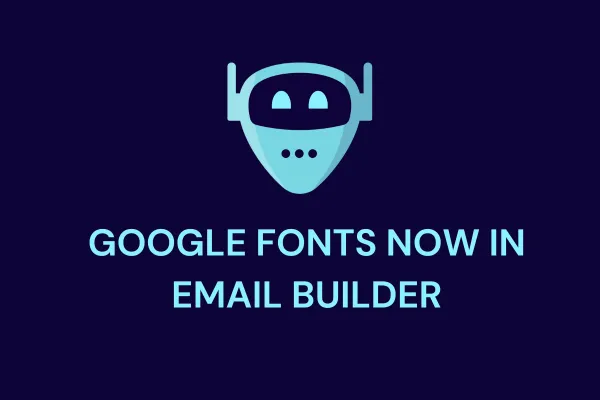
Google Fonts Now Available in Email Builder
We're thrilled to announce the addition of Google Fonts to the email campaign and template builder, providing you with a diverse range of font options to elevate your email designs.
📌Problem:
Previously, users lacked the ability to add Google Fonts to their email campaigns, restricting their styling options and design creativity.
✅Solution:
Now, users can seamlessly access and utilise Google Fonts directly within the font selector of our email builder. Furthermore, font management is made effortless through the settings page, enabling users to add, delete, and control fonts with ease.
👷How to Use It:
Navigate to the email builder section of our platform.
Open an existing email campaign or template, or start a new one.
Select a text element within your design.
Choose the font selector option.
Click on "Add fonts"
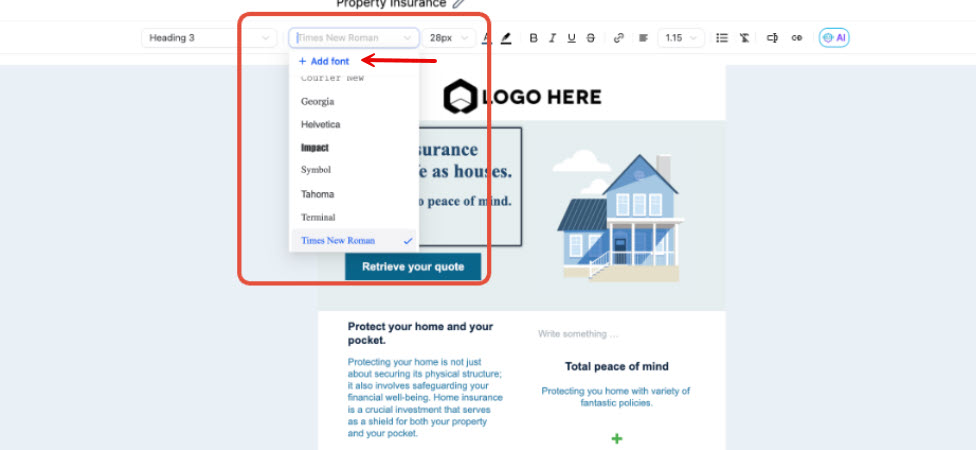
Select the desired font from the drop down in the modal
Select the desired font and save it by clicking on "Add font".
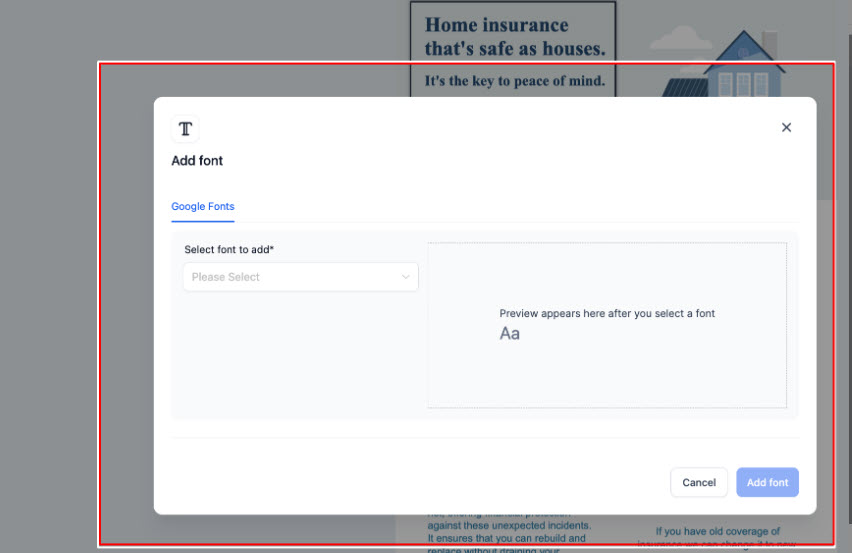
8. Select the desired font and save it.
The font will now be available in the font selector for every builder.
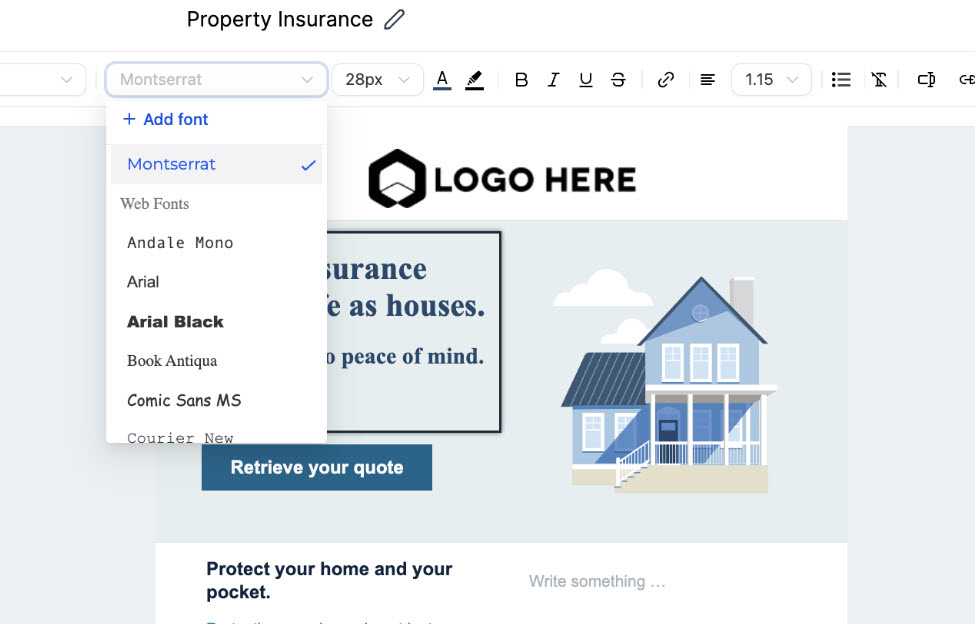
10. Additionally, the font can be managed from the settings page in the Campaigns main page:


Navigate to the Settings section of Campaigns and select "Fonts"
To delete a font, simply click on "Delete" next to the respective font.
To add a font from settings, click on the "Add font" section and follow same process
This is a great new feature to the platform that will only help improve your email marketing efforts. Happy designing!
Have Questions?
Do you have questions about how Automate Digital can help but don’t know where to start?
Get in touch and we’ll get back to you within 24 hours.

© Copyright 2025. Automate Digital