Want to get the most out of GoHighLevel?
Talk to Automate Digital - The GHL Experts!
Whether you want to use GoHighLevel for your own business, multiple businesses, create your own GHL SaaS white label , Automate Digital can help!
How can we help? Choose an option below to get started:
How Would You Like To Use GoHighLevel?
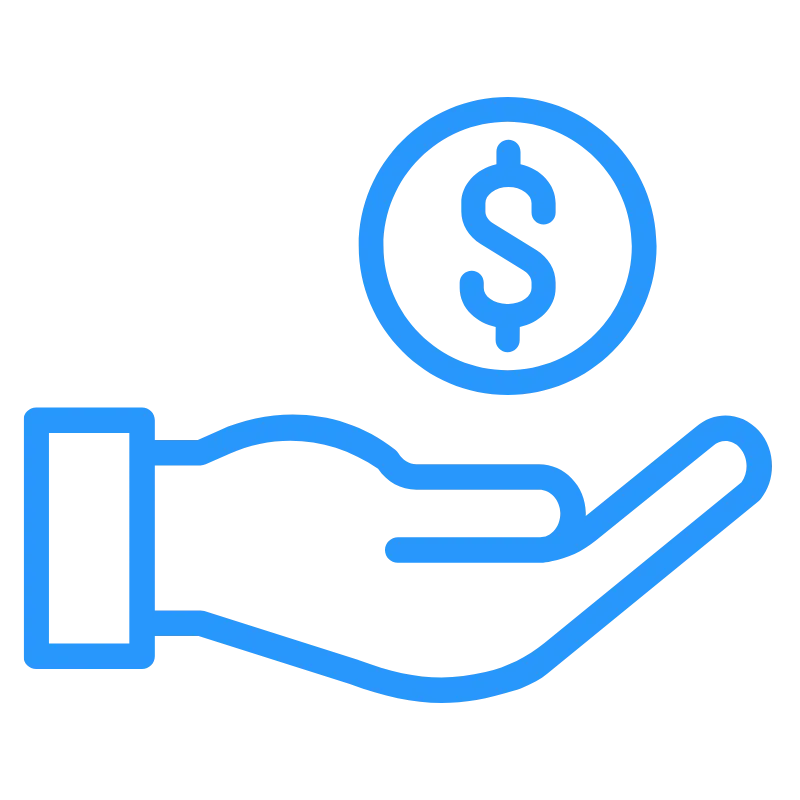
I am a small business owner and need a CRM
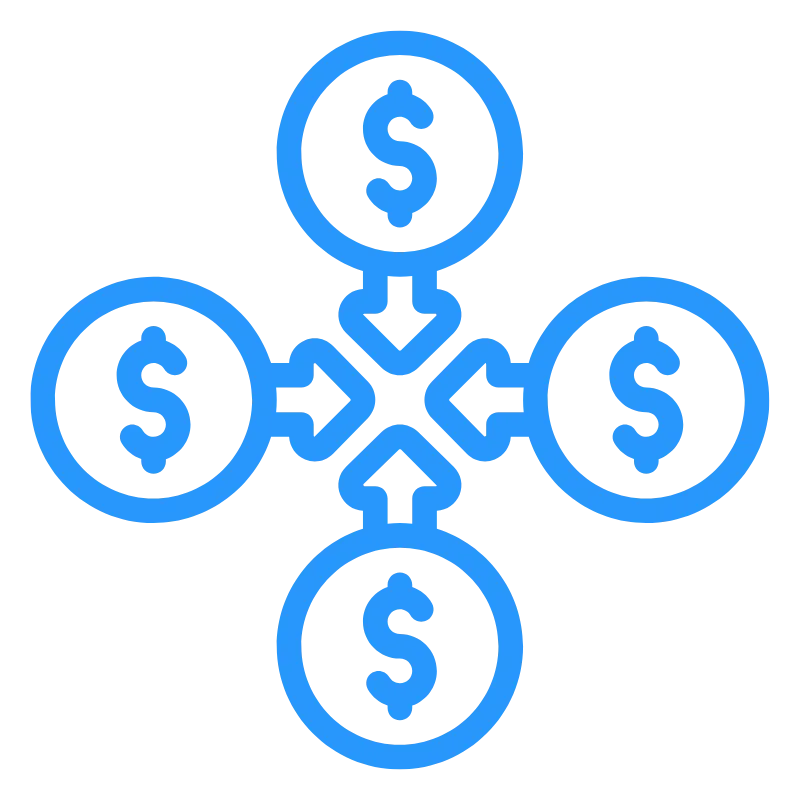
I own multiple businesses and need a CRM to manage them
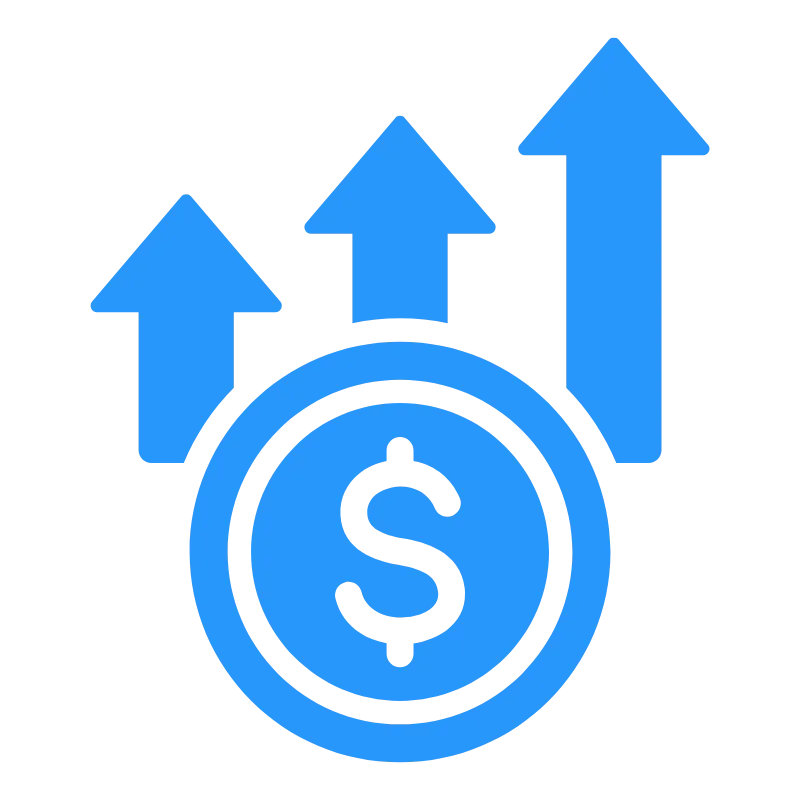
I would like create income by reselling GoHighLevel
Streamline your digital marketing systems and processes and reduce costs with the all-in-one GoHighLevel CRM.
A lot of small businesses use multiple marketing and CRM platforms to make life as easy as possible for new and existing clients. But having all these points of entry and integrations can quickly make your life as a business owner incredibly chaotic!
GoHighLevel & Automate Digital provides a robust and full-featured solution that can typically replace all of your current marketing platforms and keep everything under one roof, so your leads are less likely to slip through the cracks.
Read Our Latest GoHighLevel Articles

'Build using AI' Feature in GoHighLevel Workflows
The Build using AI button is a workflow creation shortcut inside the Automation → Workflows area of your GHL account.
Instead of manually piecing together triggers and actions, you can simply describe what you want the workflow to do in plain English, and the system will automatically generate a draft workflow for you.
🛠 How It Works
Go to Workflows and click Create Workflow.
Choose Build using AI (instead of “Start from Scratch” or “Use Template”).
A prompt box will appear where you describe your automation goal (e.g., “I want to follow up with leads who submit a website form with a thank-you SMS, then send an email two days later if they don’t reply.”).
AI interprets your request and automatically:
Creates the trigger (e.g., “Form Submitted”).
Adds relevant actions (send SMS, wait step, send email, etc.).
Suggests conditions or branching logic if it fits your description.
You can then edit, fine-tune, and publish the AI-generated workflow.
💡 Why It’s Useful
Saves time: No need to build from scratch.
Beginner-friendly: You don’t have to know every GHL action by heart.
Customisable: AI provides a foundation—you still have full control to tweak triggers, messages, and timing.
✅ Example
If you type:
“When someone books a consultation, send a confirmation SMS right away, email them a reminder 24 hours before, and notify the sales team in Slack.”
The Build using AI function will generate a workflow with:
Trigger: Appointment Booked.
Action 1: Send SMS (confirmation).
Action 2: Wait 24 hours.
Action 3: Send Email (reminder).
Action 4: Send Internal Notification (Slack).
⚠️ Important Notes
It’s a drafting tool — you should always review and test AI-built workflows before going live.
It doesn’t yet handle every advanced conditional branch perfectly, but it gets you 70–80% of the way there.
Think of it as a workflow blueprint generator — you supply the plain-English idea, and GHL builds the skeleton for you.
Ready-to-Use Prompts for GHL “Build using AI”
🔹 Lead Capture & Follow-Up
“When someone fills out my website form, send an immediate thank-you SMS, then send a follow-up email with more details after 1 hour if they haven’t responded.”
“For new Facebook Lead Ads submissions, create a new contact, send a welcome SMS, and notify my sales team in Slack.”
“When a lead calls and we miss it, send an SMS saying we’ll call them back, create a task for my team, and update the opportunity stage.”
🔹 Appointment & Reminder Workflows
“When someone books an appointment, send a confirmation SMS, add the event to Google Calendar, and send a reminder SMS 24 hours before.”
“Send an SMS reminder 1 day before a booked consultation, then another SMS 1 hour before, and if the client doesn’t show up, notify the sales team.”
🔹 Client Onboarding
“When a new client is added to the CRM, send them a welcome email, assign them to a pipeline stage called Onboarding, and notify my team via Slack.”
“For new SaaS customers, send an automated welcome series: Email 1 (welcome) immediately, Email 2 (feature tips) after 3 days, Email 3 (support offer) after 7 days.”
🔹 Nurture & Reactivation
“If a lead hasn’t responded in 7 days, send a friendly SMS asking if they still need help, then an email 2 days later with an offer.”
“Create a 3-step reactivation campaign for cold leads: Email with value content, SMS with a special discount, then a final email reminder.”
🔹 Review & Reputation Management
“After a customer completes an appointment, send a thank-you SMS right away, then an email 2 hours later with a link to leave a Google review.”
“When a deal is marked ‘Won,’ send a thank-you email and SMS asking for feedback, then trigger a Google review request 3 days later.”
🔹 Internal Notifications & Task Creation
“When a new lead is created, send a Slack notification to my sales team with their name, phone number, and source.”
“When a deal moves to the Proposal stage, assign a task to the sales rep and send them an internal SMS reminder.”
✅ Pro Tips for Using These Prompts
Be specific: Mention timing (“after 2 days”), channels (“SMS then email”), and outcomes (“update opportunity stage”).
Review the output: AI builds the skeleton, but you’ll need to customise the wording of SMS/emails.
Test with sample contacts before going live.
Use conditions/branches in editing if you need “if yes/no” logic (AI may not always nail this).
Have Questions?
Do you have questions about how Automate Digital can help but don’t know where to start?
Get in touch and we’ll get back to you within 24 hours.

© Copyright 2025. Automate Digital